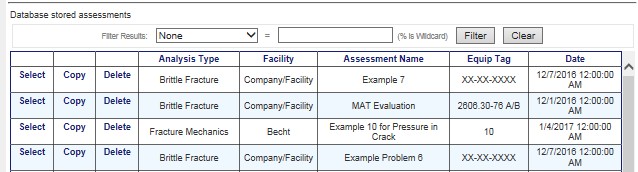|
Assessment Page
|   |
The Assessment Screen, shown below, contains basic user entered information about the assessment and is where the user begins a new assessment, or opens an existing assessment by importing an ffs file or selecting a server stored assessment
The user selects the assessment type on this page. The other fields entered on this page are primarily used for the header section of the Reports generated by the software.
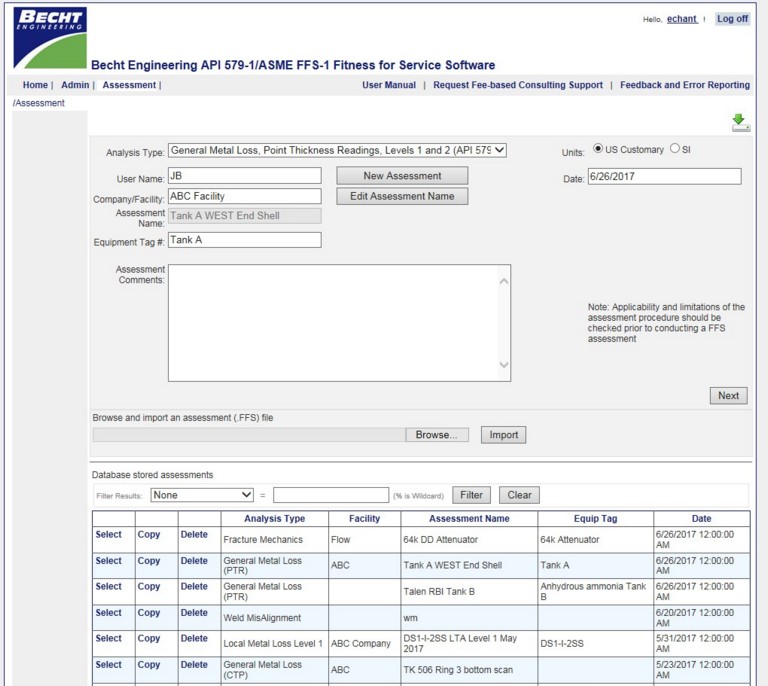
Assessment Type
Select from the dropdown one of the 8 FFS assessment modules which are available in Becht WebFFS.
Units
Select the radio button for the Assessment Units: "US Customary" or "SI".
User Name
Enter software user/analyst name. This field is optional.
Date
Select using Date picker control. This field is optional.
Company/Facility
Enter company/facility name. This field is optional.
Assessment Name
Give the assessment a name in this field. This field is required and must be a unique assessment name, i.e. cannot match an assessment name previously created by the user. It is recommended that this field be a combination of the tag number plus some other suitable identifier.
Equipment Tag #
Enter equipment tag number or piping line number. This field is optional.
Assessment Comments.
Enter assessment comments. This field does not appear in the report header. This field is optional.
Browse and import an assessment (.FFS) file
This allows the user to browse and import an ffs file. This is a file which is created using the 'Create File' function and then downloaded and saved locally rather than on the Becht server. These files can be shared with other BechtFFS users.

Database stored assessments
This table contains a list of user stored assessments. Select will open the assessment, Copy will allow the user to create a copy of the assessment (software prompts for a unique assessment name) and Delete will delete the assessment from the server. Filtering of table entries facilitates locating a specific assessment.